Compatibility
Mind Monitor currently works with the 2014 Muse Model MU-01, the 2016 Muse Model MU-02, the 2018 "Muse 2" Model MU-03, the 2019 "Muse S" Model MS-01 and the 2021 "Muse S (Gen 2)" Model MS-02. Note the Muse Model number is printed on the inside of left ear module for the Muse/Muse 2 and on the rear of the removable module for the Muse S.
Mellow and Concentration
Mellow and Concentration were discontinued from the official Interaxon SDK on April 12th, 2016. The official reason told to me being that they thought the algorithms were inaccurate.
After studying the "My Virtual Dream" paper, I spent a few weeks creating my own version of the mellow and concentration algorithms. However, I'm not 100% happy with the outcome and I think I understand why Interaxon withdrew their versions. If you would like to try them out, they are hidden in Mind Monitor. To enable them, go to Mind Monitor's settings screen and at the bottom, tap on the version number 10 times.
Once enabled you will find an entry on them in the in app help, explaining a little more about how they work.
I have shied away from this subjective matter in the past in favour of making Mind Monitor a purely fact based app, reporting only raw data aimed at researchers and curious minds.
Connection Issues
The most common causes of connection issues are low battery, and the Interaxon Calm app connecting to the Muse device first.
Interaxon unfortunately only let one app at a time connect to the Muse, and if you do not properly close their app, it continues to try to connect to the Muse in the background. To test if this is the issue, keep the Muse in front of you and watch the lights. When you power on, the lights will be pulsing up and down. Once the Muse is connected to an App, the lights will all go on. If you see that the Muse device is connected, but Mind Monitor is still searching, then the Muse has either connected to the Interaxon Calm app in the background, or possibly another device nearby. If you double tap the home button, you can swipe the Interaxon Calm app off the screen and this should close it fully and allow Mind Monitor to connect.
For when you're connected but then losing connection, low battery is likely the cause. There is a fault (in my opinion) with the battery charging light. When you plug in the Muse to charge, its lights indicate that the Muse is full after a set period of time, rather than when the battery is actually full. This means with a low power USB source, such as a USB2.0 laptop, your Muse won't be anywhere near full. To do a full charge, you need to leave your Muse plugged in to an AC power source for about 3.5 hours and ignore the charging light. After a full charge, most disconnection issue will be gone.
Finally, on some devices the bluetooth connection can get overwhelmed if too many devices are connected: Bluetooth headphones, FitBit etc. If you have connectivity issues, I recommend that you only have the Muse connected via bluetooth.
How can I tell if my Brainwaves are in Alpha?
There is not really any such thing as being "in" a brainwave state. At any point in time, your brain has some activity in all brainwave frequencies. Delta, Theta, Alpha, Beta and Gamma are names that we give to ranges of these frequencies. Alpha for example is any brain activity occurring between 7.5Hz and 13Hz. Since there is activity in all areas at all times, we quantify each of these brainwaves by measuring the amount of power within the range and we call this the Power Spectral Density (PSD for short). Think of this like the signal strength of an old FM radio station.
From a meditation stand point, what you should see is that your average Alpha PSD will be higher during meditation than it is during normal activity. You may also see that during meditation the other brainwaves will be lower. It is this effect that people sometimes refer to as being "in" a particular brainwave state.
Streaming Data (OSC) Specification
The OSC data streamed by Mind Monitor is designed to work with what Muse Lab expects, and matches that output by Muse-IO and Muse Direct.
The original 2014 MU-01 Muse output RAW EEG at 220Hz; all other Muse models output RAW EEG data at 256Hz as well as also being able to output RAW EEG from their USB Auxiliary connector(s).
By default Mind Monitor will output a single combined average value for the five absolute brain wave values. This can be toggled to output separate values for each sensor, via Mind Monitor settings.
| Item | OSC Path | Values | Description | Range / Units | Data rate |
|---|---|---|---|---|---|
| RAW EEE | /muse/eeg |
f f f f {+f,+f} |
TP9, AF7, AF8, TP10 {+AUX on non MU-01 + AUX2 on MS-01|MS-02} | 0.0 - 1682.815 uV | 220Hz | 256Hz |
| Delta Absolute | /muse/elements/delta_absolute |
f | f f f f |
One Average or Four Float values (TP9, AF7, AF8, TP10) | Bels | 10Hz |
| Theta Absolute | /muse/elements/theta_absolute |
f | f f f f |
One Average or Four Float values (TP9, AF7, AF8, TP10) | Bels | 10Hz |
| Alpha Absolute | /muse/elements/alpha_absolute |
f | f f f f |
One Average or Four Float values (TP9, AF7, AF8, TP10) | Bels | 10Hz |
| Beta Absolute | /muse/elements/beta_absolute |
f | f f f f |
One Average or Four Float values (TP9, AF7, AF8, TP10) | Bels | 10Hz |
| Gamma Absolute | /muse/elements/gamma_absolute |
f | f f f f |
One Average or Four Float values (TP9, AF7, AF8, TP10) | Bels | 10Hz |
| Horseshoe | /muse/elements/horseshoe |
f f f f |
TP9, AF7, AF8, TP10 fit | 1=Good, 2=Medium, 4=Bad | 10Hz |
| Touching Forehead | /muse/elements/touching_forehead |
i |
Forehead fit | 1=True, 0=False | 10Hz |
| Battery info | /muse/batt |
i i i i |
Batt Level, Batt Voltage, ADC Voltage, Temp | %/100, mV, {-1 N/A}, C | 0.1Hz |
| Gyroscope | /muse/gyro |
f f f |
X, Y, Z | degrees/second {-245:+245} | 52Hz |
| Accelerometer | /muse/acc |
f f f |
X, Y, Z | g {-2:+2} | 52Hz |
| Blink | /muse/elements/blink |
i |
Blink detected | 1=Blink | 10Hz (if true) |
| Jaw Clench | /muse/elements/jaw_clench |
i |
Jaw Clench detected | 1=Jaw Clench | 10Hz (if true) |
| Markers | /Marker/{1,2,3,4,5} |
i |
Marker Button Pressed | 1=True | Instant |
For code samples, see my GitHub here: GitHub.com/Enigma644
- GitHub Python OSC Receiver Examples
- GitHub C# OSC Receiver Example
- GitHub ESP8266 OSC Receiver Example
- GitHub Muse Player [Unofficial Build v1.9.1]
Another option is to use Touch Designer by Derivative. This powerful software can do all kinds of data manipulation in a plug and play design environment.
Touch Designer examples:
Recorded Data (CSV) Specification
Mind Monitor's Excel compatible CSV (Comma Separated Values) files are designed to be easy to graph, with each row having all the sensor data ordered in to columns.
View them online, or in Excel.
| Column(s) | Description | Range / Units |
|---|---|---|
| TimeStamp | Date and Time | Year-Month-Day Hour:Minute:Second.Millisecond |
| Delta_{TP9,AF7,AF8,TP10} | Delta brainwaves, for each of the four sensors | Bels |
| Theta_{TP9,AF7,AF8,TP10} | Theta brainwaves, for each of the four sensors | Bels |
| Alpha_{TP9,AF7,AF8,TP10} | Alpha brainwaves, for each of the four sensors | Bels |
| Beta_{TP9,AF7,AF8,TP10} | Beta brainwaves, for each of the four sensors | Bels |
| Gamma_{TP9,AF7,AF8,TP10} | Gamma brainwaves, for each of the four sensors | Bels |
| RAW_{TP9,AF7,AF8,TP10} | RAW brainwaves, for each of the four sensors | 0.0 - 1682.815 uV |
| AUX_RIGHT | RAW brainwaves for the auxiliary USB sensor (not available with MU-01) | 0.0 - 1682.815 uV |
| Accelerometer_{X,Y,Z} | Gravity. X = tilt up/down, Y = tilt left/right, Z = vertical up/down | g {-2:+2} |
| Gyro_{X,Y,Z} | Gyroscope motion over time (returns to zero) | degrees/second {-245:+245} |
| HeadBandOn | Basic data quality indicator: if the headband is on the head | 1=True, 0=False |
| HSI_{TP9,AF7,AF8,TP10} | Data quality, for each of the four sensors (HSI=Horse Shoe Indicator) | 1=Good, 2=Medium, 4=Bad |
| Battery | Battery charge percentage | %/100 |
| Elements | Data markers such as Blink, Jaw_Clench, or numbered markers |
MATLAB
Mind Monitor's CSV data files can be easily imported into MATLAB using this script:
This will import into two separate tables, one for the main data museData and one for the elements such as blinks, jaw clenches and other markers museElements.
Usage example:
[museData, museElements] = mmImport('mindMonitor_2019-05-25.csv')
To test that the data imported correctly, I have created a simple graphing script to plot the average waves:
Usage example:
mmPlotAve(museData)
To set up these scripts, download and place them in the MATLAB folder of your documents directoy.
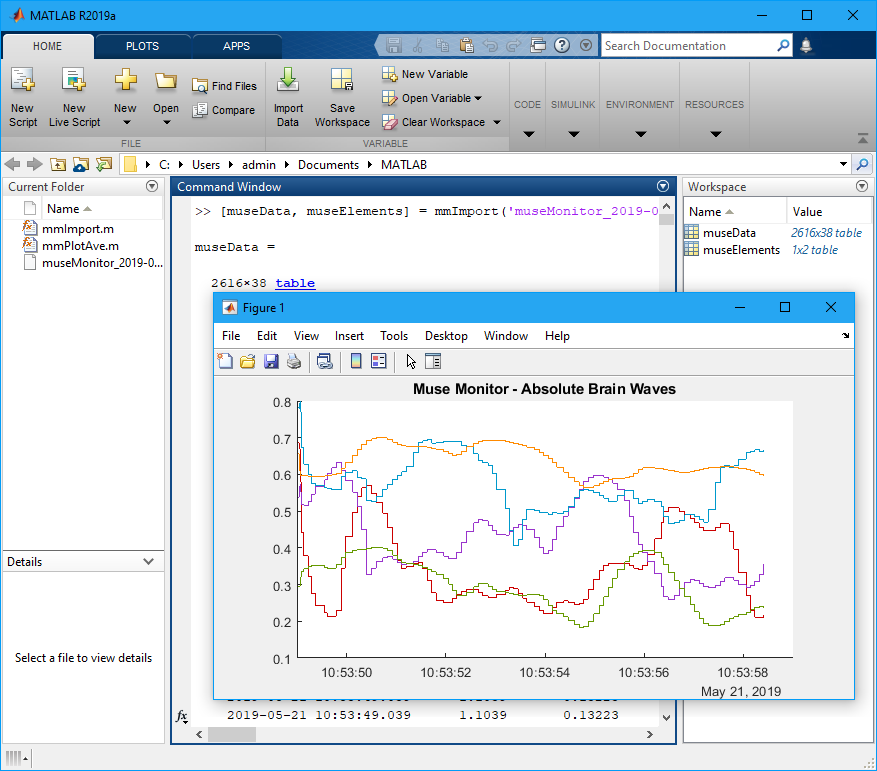
Alternatively, you can record in Interaxons .MUSE Google Protocol Buffer format and convert it to a native .MAT file using the Windows command line Muse-Player program.
Interaxon's Muse Player was released as open source and my updated version is available here: GitHub Muse Player [Unofficial Build v1.9.1]
Interaxon's documentation on Muse Player can be found here: https://web.archive.org/web/20181115045420/http://developer.choosemuse.com/tools/museplayer
Privacy Policy (Basics)
Mind Monitor does not collect your personal brainwave data.
You can optionally choose to upload recordings to a personal cloud service such as dropbox, but other than this circumstance, brainwaves recorded by Mind Monitor are stored only on your personal device and I have no access to them.
If you use the Online Graphing on this website to graph one of your recordings, it does not get uploaded; it is processed locally in your web browser and no brainwave data is sent to this server.
In a nutshell, your data is your data :-)
Here is a link to the full, more legal sounding, official Privacy Policy.