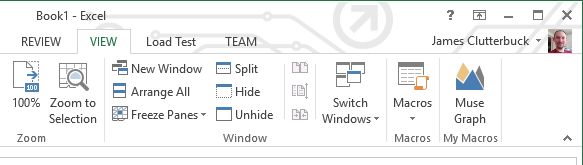Graphing CSV data from Mind Monitor in Microsoft Excel
Automatically create beautiful graphs of your brain waves in one click.
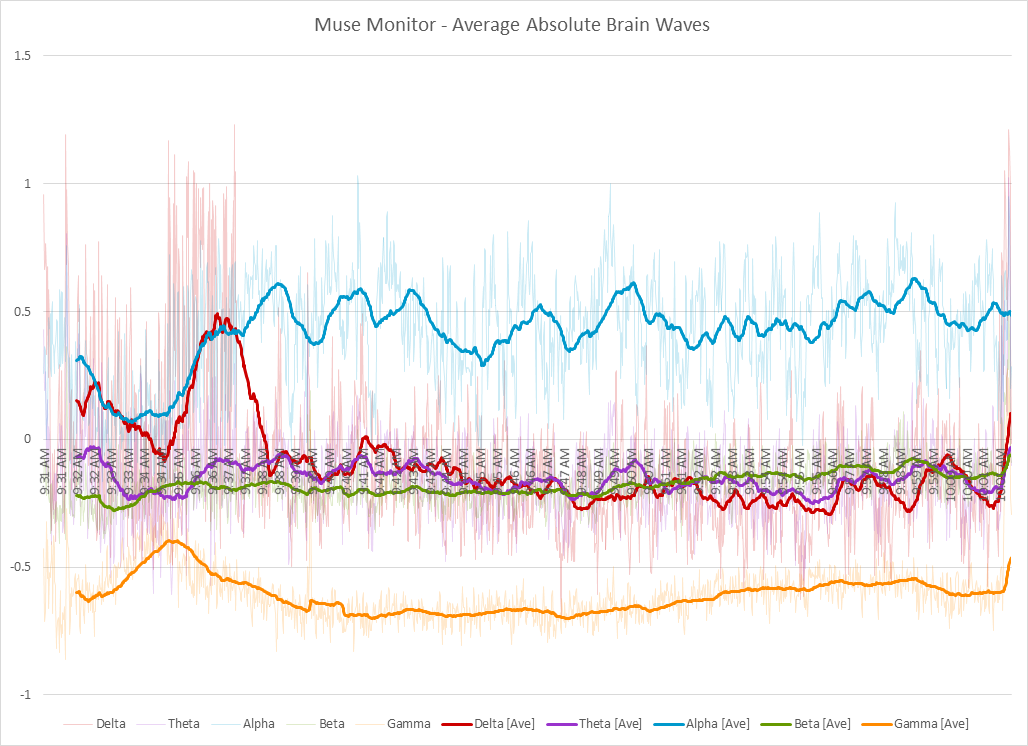
Automatically create beautiful graphs of your brain waves in one click.
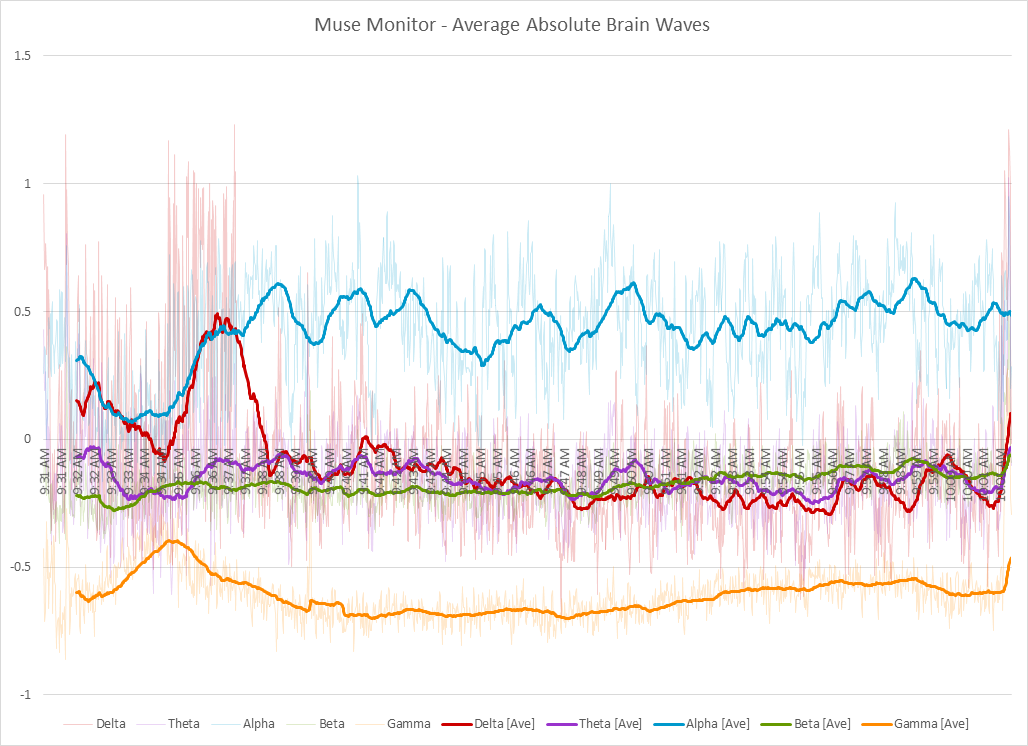
Press the play button below, to view the macro code installation instruction video.
Note that on older versions of Excel, you may find the Macro section under the Tools menu.
In Excel click View on the ribbon bar.
Click the down arrow under the Macros button and select Record Macro.
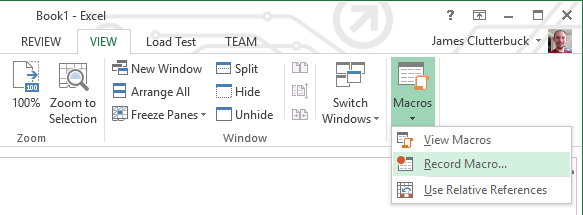
Under Store macro in: select Personal Macro Workbook.
Click OK.
This will now setup your Personal Macro Workbook (if not already done) and create a new macro.
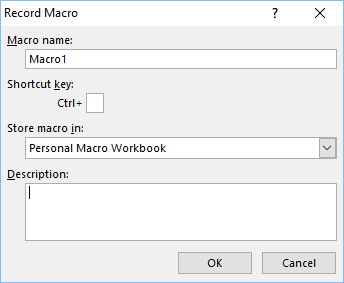
Click the down arrow under the Macros button and select Stop Recording.
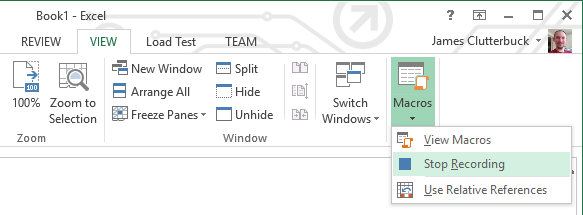
Click the down arrow under the Macros button and select View Macros.
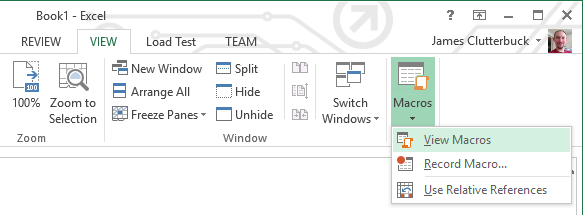
Select the macro you just created (Likely Macro1) and click Step Into.
Note that you can also try clicking Edit to get to the Macro code, however this may result in an error message about your Personal Macro Workbook being hidden. Using the Step Into button bypasses this complexity.
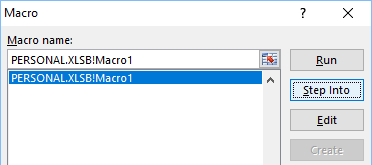
Click the blue stop button in the toolbar.

Below is the macro code you will need, copy it into the clipboard using the COPY CODE TO CLIPBOARD button, or press the SHOW/HIDE CODE button and manually select then copy it.
Sub graphMuseData()
'---Settings---
graphLeftRightCoherence = False 'True: Graph Average(left sensors) minus Average(right sensors), False: Graph brain wave values
averageTrendline = True 'Adds a moving average trendline
averageTrendlinePeriod = 60
addTimeBase = True 'Adds the time (Excel does not support date and time) to the graph axis
graphElements = True 'Show labels for marker elements e.g. /muse/elements/jaw_clench
showTimeInLabel = True
ignoreBlinks = True 'Do not put blink markers on the graph
ignoreJawClench = False 'Do not put jaw_clench markers on the graph
showHeadbandStatus = True 'Show label markers when the headband looses good fit
headbandStatusLimit = 4 'Range to trigger bad fit label marker at. 2=OK(not good) data,(3 not used),4=Bad data
showHeadbandOnOff = True 'Show label markers when the headband is removed
OldExcel = False 'Enable for older versions of Excel (e.g. 2003, Excel for Mac)
'---Graphing Code---
If graphLeftRightCoherence Then
SheetNamePostFix = "LR"
Else
SheetNamePostFix = "Ave"
End If
'Remove existing graph if re-running script
On Error Resume Next
Application.DisplayAlerts = False
Sheets("Graph" & SheetNamePostFix).Delete
Sheets("GraphingData" & SheetNamePostFix).Delete
Application.DisplayAlerts = True
On Error GoTo 0
'Select last sheet (should be data)
Sheets(Sheets.Count).Select
headbandStatusGood = True
headbandOn = True
numRows = 0
colDelta_TP9 = 0
colHeadBandOn = 0
colHSI_TP9 = 0
colElements = 0
colLast = 0
While Cells(1, colLast + 1).Value <> ""
colLast = colLast + 1
If Cells(1, colLast).Value = "Delta_TP9" Then colDelta_TP9 = colLast
If Cells(1, colLast).Value = "HeadBandOn" Then colHeadBandOn = colLast
If Cells(1, colLast).Value = "HSI_TP9" Then colHSI_TP9 = colLast
If Cells(1, colLast).Value = "Elements" Then colElements = colLast
Wend
ReDim elementArray(1, 0)
While Cells(numRows + 1, 1).Value <> ""
numRows = numRows + 1
Wend
If numRows < averageTrendlinePeriod Then
averageTrendline = False 'Not enough data for trendline
End If
dataSheet = ActiveSheet.Name
Columns("A:A").Select
Selection.NumberFormat = "hh:mm:ss.000"
Cells.Select
Selection.Copy
Range("A1").Select
Sheets.Add
ActiveSheet.Name = "GraphingData" & SheetNamePostFix
Dim GraphingDataSheet As Object
Set GraphingDataSheet = ActiveSheet
Range("A1").Select
ActiveSheet.Paste
Columns("A:A").Select
Selection.NumberFormat = "hh:mm:ss.000"
deletedRows = 0
For x = 1 To numRows
If Cells(x, 1) = "" Then x = numRows
'Replace errors (-inf,#Name?)
If IsError(Cells(x, colDelta_TP9)) Then
Cells(x, colDelta_TP9) = "Error"
End If
While Cells(x, 1) <> "" And Cells(x, colDelta_TP9) = ""
If x > 1 And Cells(x, colElements).Value <> "" Then
ReDim Preserve elementArray(1, UBound(elementArray, 2) + 1)
elementArray(0, UBound(elementArray, 2)) = x - 1 'Do not include header row
elementArray(1, UBound(elementArray, 2)) = Cells(x, colElements).Value
End If
Rows(x & ":" & x).Select
Selection.Delete Shift:=xlUp
deletedRows = deletedRows + 1
'Replace errors (-inf,#Name?)
If IsError(Cells(x, colDelta_TP9)) Then
Cells(x, colDelta_TP9) = "Error"
End If
Wend
If (showHeadbandStatus Or showHeadbandOnOff) And x > 1 And Cells(x, colDelta_TP9) <> "" Then
thisStateGood = True
thisHeadbandOn = True
If Cells(x, colHeadBandOn) <> 1 Then
thisHeadbandOn = False
thisStateGood = False
End If
For sensorX = 0 To 3 'TP9 to TP10
If Cells(x, colHSI_TP9 + sensorX) >= headbandStatusLimit Then thisStateGood = False
Next
elementText = ""
If showHeadbandStatus And (headbandStatusGood <> thisStateGood) Then
If thisStateGood Then
elementText = "Good fit"
Else
elementText = "Bad fit"
End If
End If
If showHeadbandOnOff And (headbandOn <> thisHeadbandOn) Then
If thisHeadbandOn Then
elementText = "Headband On"
Else
elementText = "Headband Off"
End If
End If
If elementText <> "" Then
ReDim Preserve elementArray(1, UBound(elementArray, 2) + 1)
elementArray(0, UBound(elementArray, 2)) = x
elementArray(1, UBound(elementArray, 2)) = elementText
End If
headbandStatusGood = thisStateGood
headbandOn = thisHeadbandOn
End If
Next
numRows = numRows - deletedRows
If addTimeBase Then
Cells(1, colElements).Value = "TimeStamp"
For r = 2 To numRows
Cells(r, colElements).Value = "=time(hour(A" & r & "),minute(A" & r & "),second(A" & r & "))"
Next
End If
Cells(1, colLast + 1).Value = "Delta"
Cells(1, colLast + 2).Value = "Theta"
Cells(1, colLast + 3).Value = "Alpha"
Cells(1, colLast + 4).Value = "Beta"
Cells(1, colLast + 5).Value = "Gamma"
For wave = 0 To 4
For r = 2 To numRows
ColTP9 = Chr(64 + wave + 2 + (wave * 3))
ColAF7 = Chr(64 + wave + 2 + (wave * 3) + 1)
ColAF8 = Chr(64 + wave + 2 + (wave * 3) + 2)
ColTP10 = Chr(64 + wave + 2 + (wave * 3) + 3)
If graphLeftRightCoherence Then
Cells(r, wave + colLast + 1).Value = "=Average(" & ColTP9 & r & ":" & ColAF7 & r & ")-Average(" & ColAF8 & r & ":" & ColTP10 & r & ")"
Else
Cells(r, wave + colLast + 1).Value = "=Average(" & ColTP9 & r & ":" & ColTP10 & r & ")"
End If
Next
Next
Range("A1").Select
If addTimeBase Then
Range(Cells(1, colLast), Cells(numRows, colLast + 5)).Select
Else
Range(Cells(1, colLast + 1), Cells(numRows, colLast + 5)).Select
End If
If OldExcel Then
Charts.Add
ActiveChart.ChartType = xlLine
ActiveChart.HasTitle = True
ActiveChart.Legend.Position = xlBottom
Else
'NOTE: If you see an error here and are using an older
' versions of Excel (e.g. 2003, Excel for Mac), then
' change "OldExcel" to True in the settings at the
' start of this macro.
ActiveSheet.Shapes.AddChart2(227, xlLine).Select
End If
If addTimeBase Then
ActiveChart.SetSourceData Source:=GraphingDataSheet.Range(Cells(1, colLast), Cells(numRows, colLast + 5))
Else
ActiveChart.SetSourceData Source:=GraphingDataSheet.Range(Cells(1, colLast + 1), Cells(numRows, colLast + 5))
End If
ActiveChart.Location Where:=xlLocationAsNewSheet
ActiveSheet.Name = "Graph" & SheetNamePostFix
If graphLeftRightCoherence Then
ActiveChart.ChartTitle.Text = "Mind Monitor - Left Right Brain Wave Coherence"
Else
ActiveChart.ChartTitle.Text = "Mind Monitor - Average Absolute Brain Waves"
End If
If OldExcel Then
waveColors = Array(3, 21, 23, 10, 46, 38, 39, 37, 43, 40)
Else
waveColors = Array(RGB(204, 0, 0), RGB(153, 51, 204), RGB(0, 153, 204), RGB(102, 153, 0), RGB(255, 138, 0))
End If
For x = 1 To 5
If OldExcel Then
With ActiveChart.SeriesCollection(x).Border
.ColorIndex = waveColors(x - 1 + 5)
.Weight = xlHairline
End With
Else
With ActiveChart.SeriesCollection(x).Format.Line
.Weight = 1
.ForeColor.RGB = waveColors(x - 1)
If averageTrendline Then .Transparency = 0.8
End With
End If
If averageTrendline Then
With ActiveChart.SeriesCollection(x)
.Trendlines.Add
.Trendlines(1).Name = .Name & " [Ave]"
.Trendlines(1).Type = xlMovingAvg
.Trendlines(1).Period = averageTrendlinePeriod
If OldExcel Then
.Trendlines(1).Border.ColorIndex = waveColors(x - 1)
Else
.Trendlines(1).Format.Line.Weight = 2
.Trendlines(1).Format.Line.DashStyle = msoLineSolid
.Trendlines(1).Format.Line.ForeColor.RGB = waveColors(x - 1)
End If
End With
End If
Next
If graphElements Then
labelTopStart = 30
labelTopIncrement = 15
labelTopMax = 200
labelTop = labelTopStart
hasLabels = False
For x = 1 To UBound(elementArray, 2)
datapoint = elementArray(0, x)
elementText = elementArray(1, x)
If Left(elementText, 15) = "/muse/elements/" Then elementText = Right(elementText, Len(elementText) - 15)
If Left(elementText, 1) = "/" Then elementText = Right(elementText, Len(elementText) - 1)
If (Not (ignoreBlinks And elementText = "blink") And Not (ignoreJawClench And elementText = "jaw_clench")) Then
hasLabels = True
If datapoint > ActiveChart.SeriesCollection(1).Points.Count Then
datapoint = datapoint - 1 'Last point, render it back one to fit on graph
End If
If showTimeInLabel Then
elementText = elementText & " - " & Format(Sheets("GraphingData" & SheetNamePostFix).Cells(elementArray(0, x), 1), "h:nn AMPM")
End If
ActiveChart.SeriesCollection(1).Points(datapoint).Select
If OldExcel Then
ActiveChart.SeriesCollection(1).Points(datapoint).ApplyDataLabels
ActiveChart.SeriesCollection(1).Points(datapoint).DataLabel.Characters.Text = elementText
Else
Dim AC: Set AC = ActiveChart: AC.SetElement (msoElementDataLabelCallout) 'Trick to prevent compile error with OldExcel
ActiveChart.SeriesCollection(1).DataLabels(datapoint).Format.TextFrame2.TextRange = elementText
End If
End If
Next
If OldExcel And hasLabels Then
With ActiveChart.SeriesCollection(1).DataLabels
.Border.LineStyle = xlAutomatic
.Interior.ColorIndex = 2
End With
End If
For doubleLoop = 1 To 2 'Excel bug does not set all heights on first try
labelTop = labelTopStart
For datapoint = 1 To ActiveChart.SeriesCollection(1).Points.Count
If ActiveChart.SeriesCollection(1).Points(datapoint).HasDataLabel Then
ActiveChart.SeriesCollection(1).Points(datapoint).DataLabel.Top = labelTop
labelTop = labelTop + labelTopIncrement
If labelTop > labelTopMax Then labelTop = labelTopStart
End If
Next
Next
End If
ActiveChart.ChartArea.Select
End Sub
You can now replace the code in macro you just created. Select all the code and Paste over with the code you copied from above.
Save and Close the macro editor.
You can now open a Mind Monitor CSV file and run your macro from the Macros menu to create a graph, however as an optional extra step, you can put a button on your Excel menu to run the script with one easy click.
Right click the ribbon bar and click Customize the ribbon
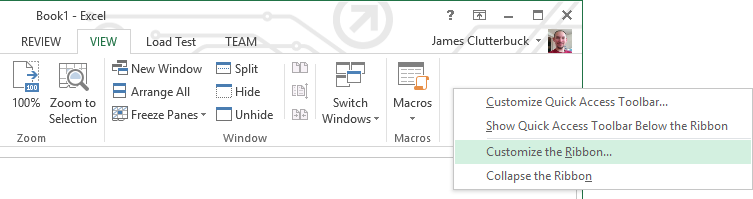
Select the View menu tab in the right section and press New Group, then Rename.
Enter a Display name for your group, for example "My Macros" and press OK.
On the left column drop down Choose commands from select Macros.
Click PERSONAL.XLSB!graphMuseData and press Add >> to add it to your My Macros group.
Select PERSONAL.XLSB!graphMuseData on the right and press Rename.
Enter a name for you button such as "Muse Graph", pick an icon and press OK, then OK

Your custom Muse Graph macro button is now ready to use on any Mind Monitor CSV file you open .